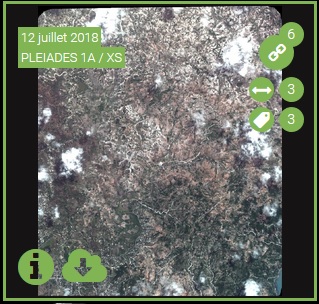Welcome in the Haiti's Recovery Observatory plateform
It is your first visit ?
We answer your questions here.
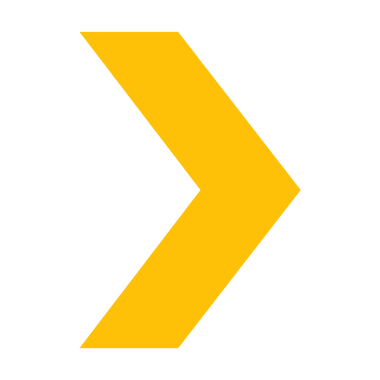 What data is available on the platform ?
What data is available on the platform ?
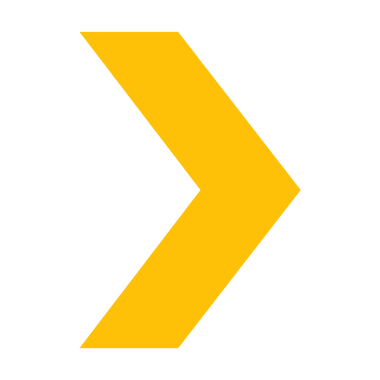 How to download products ?
How to download products ?
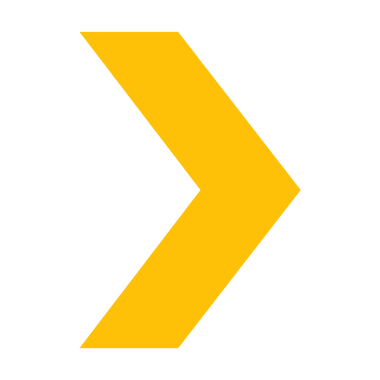 How to quickly find the products of a theme ?
How to quickly find the products of a theme ?
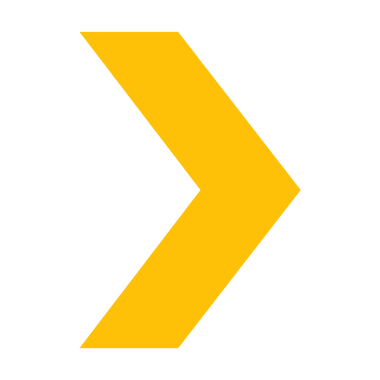 How to see the links between products ?
How to see the links between products ?
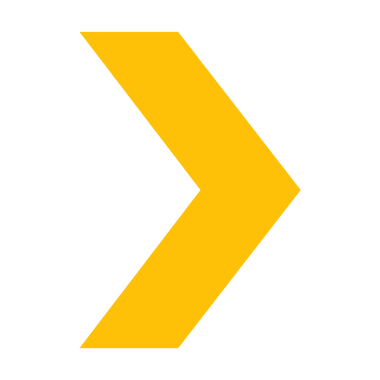 How do I create an account ?
How do I create an account ?
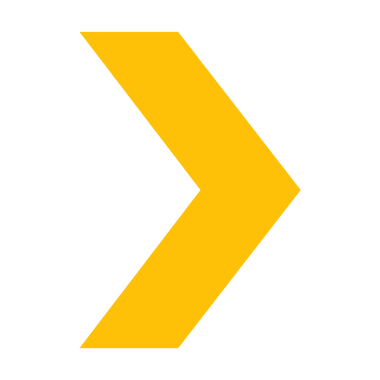 We didn't answer your question ?
We didn't answer your question ?
What data is available on the platform ?
The plateform makes available satellite data of different sensors but also different products generated during the project from project's partners (list available here). The list of products can be consulted on the "Accès aux données" tab of the top navigation bar. Three ways to find products : by searching directly on map, displaying the latest published data, or by doing a direct search on the database.
How to download products ?
The products available are each associated with a license, different according to the type of product. This is why downloading products requires the creation of an account.
One connected, simply click on one of the different download buttons available on each page of product presentations :
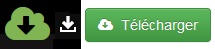
A pop-up will open, informing you of the license associated with the product you require, once accepted the download will start automatically.
How to quickly find the products of a theme ?
Thematic products are accessible and sorted according to their themes in the Dashboard "communauties".
This dashboard lists all the themes and projects of the site Recovery Observatory but also the latest news from both satellite images but also products, events but also the project activities.
How to see the links between products ?
There are different ways to visualize the links between the products on the website :
On the Result page (QuickLook view)
|
|
|
On the Product Page
In the list of product-related metadata, the "Existing links" section in the right-hand column under "Documentation" displays the first ten links with the sorted image in the following way: the acquisition links, native, of production then not native.
| Liens existants /Existing links | |||
| Type | Image | Parameter(s) | |
| Acqu_PAN_XS | IMAGE1_XXX_YYY_ZZZ | ||
| Non_Native_Stereo | IMAGE2_XXX_YYY_ZZZ | B/H=0.2524 | |
Three links at the end of the topic allow you to:
- See all links: View all links with the product
- View on the map: View all products selected on the map in addition to the current product
- See selected products: Show QL of all selected products (as after a search result)
On Mapshup Map
The table visible on the product page is also available in the visible metadata when you click on the "i" in map viewing mode.
How do I create an account ?
You must go to this link to create an account.
Once the form has been sent, the RO team (us) has yet to validate your account.
Indeed this verification is necessary in regard to partners offering free access to the data.
You will receive a confirmation email when we have validated your account (as soon as possible!)
We didn't answer your question ?
Don't hesitate to contact us via this link, we will be pleased to inform you.